|
|
||||
Training Data Preparation for Computer VisionData preparation is the single most laborious process in computer vision. Images are collected and sorted into file folders. Relevant parts of images are cropped and create training dataset images. Or objects are marked with bounding boxs with classification labels. Data preparation performed in the following sequence;
Data preparation process differs depending on modeling types as described in the subsequent sections. It is important to note that only good data preparation with systematic augmentation can lead to successful computer vision models. Data AugmentationData augmentation creates similar training dataset images from an original image by cropping and rotating and shifting. Augmentation in CMSR Machine Learning Studio is done in two phases as follows;
You don't need augmentation for color brightness since you can choose histogram equalization in network model configuration. Histogram equalization will normalize brightness and colors.
Computer Vision Model Types of CMSR StudioCMSR Studio has the following computer vision modeling tools;
Data Preparation for CNN and FCN (Classification or Class Probability)Data preparation for CNN and FCN is rather simple. Create a base folder. Under this folder, create multiple subfolers. Each subfolder should store of the same class of images. For example, a subfolder for cars, another for trucks, another for buses, etc. You may create multiple subfolders for a class. But each subfolder must be the same class images. From CMSR, do the following;
You need to perform for each subfolder you created with image data. The following images show examples of CNN/FCN images. 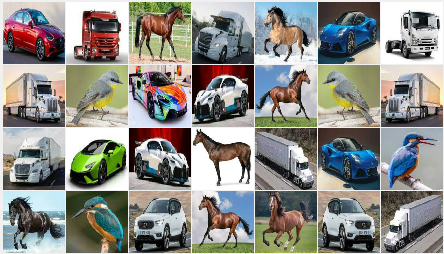
Data Preparation for M-CNN (Multivalue Output Regression)Create a base file folder. Under the base folder, create a number of subfolders. If image groups have same output values, create a subfolder for each image group having the same output values. Data prparation for M-CNN can get tricky if you have to assign training dataset image output values for each image. In this case, you need to create output value text file for each image. This should be automated using your data collection software. Store each image with a (text) file containing numerical target values in a single line. Values should be separated by a comma ",". File name must be image full file name suffixed with ".txt" or ".csv". For a subdirectory, if values are the same for all images, create "defaultvalues.txt" or "defaultvalues.csv" and omit image-wise values files. The following is an example .txt/.csv file value; 0.352,0.471,0.921 From CMSR Studio, do the following. This is to create image file lists;
You need to perform for each subfolder you created with image data. The following images show examples of M-CNN images. 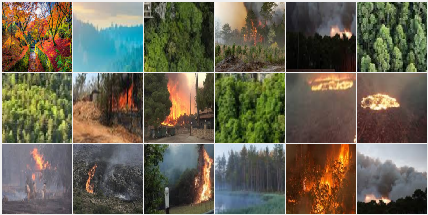
Data Preparation for OD-CNN (Object Detection)Create a base file folder. Under the base folder, create a number of subfolders. You can put images in any way. But better to store same type images together. Object detection data prepartion can be most laborious process. For each image, you need to identify objects and mark with "tight" bounding boxes with a classification label name. This is done with CMSR Labeler software. The following figure shows how object bounding boxes are marked in OD-CNN training dataset images. Green boxes are marked object bounding boxes. You need to mark these bounding boxes using CMSR Labeler program. (In fact, these boxes are detected objects by a trainined OD-CNN model.) Then from CMSR Studio, do the following;
You need to perform for each subfolder you created with image data. The following images show examples of OD-CNN images. 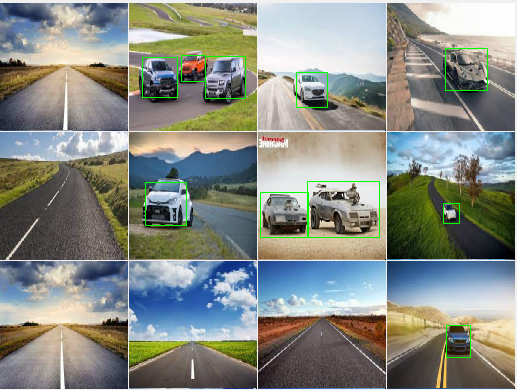
Data Preparation for T-CNNCreate a base file folder. Under the base folder, create one or more subfolders. Under each subfolder, create a subsubfolder for each object. Each subsubfolder must contain all of identical object's images. No folder-wise processing is needed. Don't put too many images in a subsub folder! During import, CMSR creates all possible pairs of images of a subsub folder in training dataset. This can lead to combinatorial growth of training dataset size. Several images per subsub folder are recommended. The following images show examples of OD-CNN images. 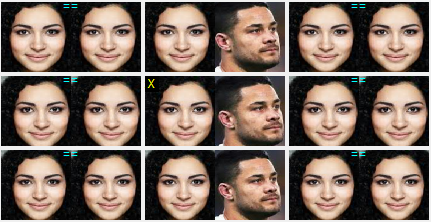
Preparing Integration Configuration FileTo import data into CMSR Studio, you need to create a subfolder list and specify class names. It is a text file. It is normally located in a base folder with your preferred name with ".txt" extension name. This file differs slightly depending on model types as follows; [ CNN / FCN / OD-CNN ]Use the following two formats to specify label names and inclusion of image list files; @label: label_name @include: relative_file_pathe_of_cmsrimagelist.txt_of_each_subfolder "@label" is to specify classification label names. It should be specified following the label name order. "@include" is to list "cmsrimagelist.txt" files in subfolders. The following is an example for this. It has four class labels: brid, car, horse, truck. Then list subfolder with "cmsrimagelist.txt" files; @label: bird @label: car @label: horse @label: truck @include: Bird\cmsrimagelist.txt @include: Car\cmsrimagelist.txt @include: Horse\cmsrimagelist.txt @include: Truck\cmsrimagelist.txt @include: Bird1\cmsrimagelist.txt [ M-CNN ] M-CNN is also same as CNN. But "@label" is replaced with "@target" as below. This specified output variable names and must appear in the order of output values. @target: output_variable_name [ T-CNN ] T-CNN does not use "cmsrimagelist.txt" list files. Rather it relies on subsub folder containing all images of identical objects. So integeration file contans a list of "subfolder" names. The following is an example. The base folder has three subfolders: Female1, Male1, and Male2. Note that you can merge these folders as long as subsub folder names are unique. Note that using multiple sub folders is to allow incremental data creation. You can create additional sub folder. Then put new image subsub folders under the new subfolder. Then add a new "@include:" line in the configuration file. @include: Female1 @include: Male1 @include: Male2 Import Data into CMSROnce an integration configuration file is prepared, you can import training dataset into CMSR Studio with the integration configuration file. To import training dataset, perform the following;
Import can take significant time depending on the number of images. Then you are ready to configure a neural network and train! 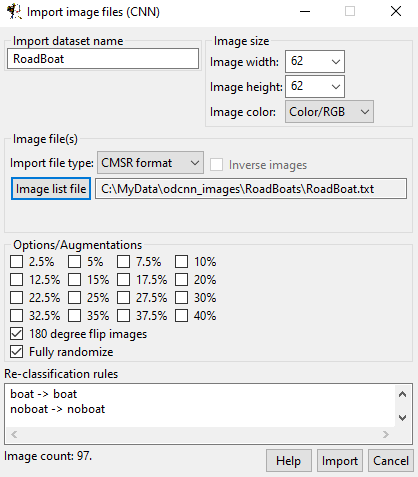
|
||||
